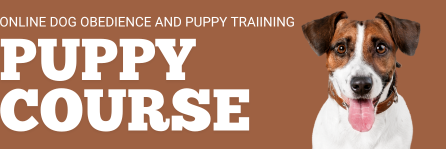Now let’s make your Certificate of Completion.
There are a couple of steps…
1/ For the best quality…. you will require a PDF program like CutePDF. This is a FREE program that you can download HERE.
2/ You will need to use GOOGLE CHROME browser. (particularly if you are experiencing problems) You can download GOOGLE CHROME HERE
Once you have downloaded “CUTE FTP”, you can select the “print” button on your computer (or “CTRL” + “P”) or the “PRINT CERTIFICATE” button on your certificate. Make sure you select “CUTE FTP” from your list of available printers.
3/ Print options/settings
Once your print dialogue box is open you will want to ensure that you have the following options selected:
A) In the orientation, select “LANDSCAPE”
B) If your dialogue has the option of “Headers and Footers”, turn it OFF by deselecting this box
4/ Enter your name on the screen below....
type it in exactly how you would like to see it on your certificate.
5/ Click the “Make Certificate” button
6/ Make your certificate and save it to your computer
When you have followed the above instructions, you are ready to go and your certificate will be saved on your computer as a high quality “PDF” file. Take this file to a copy shop or better still a photographic printer and have it printed on good quality photo paper.
Additional Notes:
1) iPad users will need to access a PC to load and print your certificate.
2) You may also use the traditional print method and print your certificate to your computer printer, however, this NOT the recommended option as you will not achieve the optimum quality. You may also find, depending upon your printer’s settings that parts of your certificate may be cut off.
Once you have downloaded your certificate,
CLICK HERE
to continue
Sorry, you must acknowledge that you have completed all modules prior to receiving your certificate.
[/WLQSC_Fail]